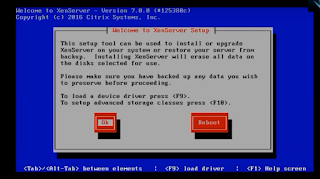XenServer
Install:
http://9to5it.com/citrix-pvs-7-6-install-introduction/
Upgrade:
Using Rolling Pool:
http://buildvirtual.net/upgrading-citrix-xenserver-6-0-2-to-6-5-using-the-rolling-pool-upgrade/
Manually:
Netscaler
Install:
https://docs.citrix.com/en-us/netscaler/12/deploying-vpx/install-vpx-on-xenserver.html
Config:
Find NetScaler IP:
http://virtualcloudzz.blogspot.in/2014/01/steps-to-find-netscaler-ip-address.html
Other :